Move From Lesson to Lesson
As you work through a course, you will see a menu on the left of the screen and a button at the bottom of the page.
The left-hand menu gives an overview of the course. You can see which lessons you have completed and which ones are still to come.
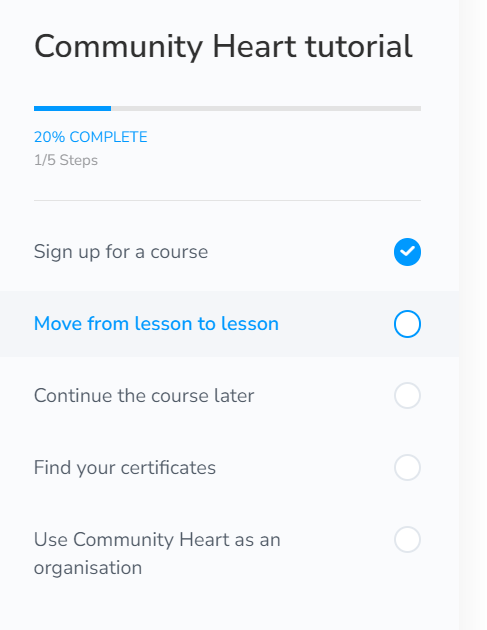
At the bottom of the page is a “Next” button which will look like this:
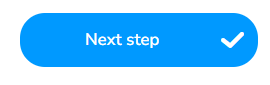
When you click the button you will progress through the course.
You will also notice that, at the top left of the screen, there’s a progress bar. It looks like this:
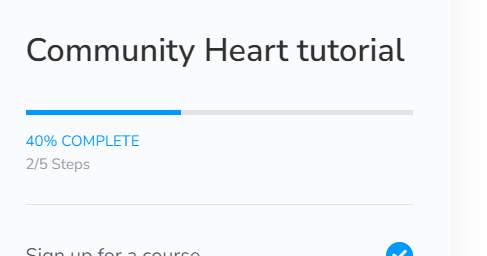
As you complete more and more of the course, the progress bar gradually fills up. It’s a visual indication of your progress!
Dark Mode
Some people find it easier to look at a screen when the background is black and the text is white. Community Heart has a “dark mode” which toggles the appearance. Find the icon of a moon on the top-right of the page. Click this and the page will look like this:
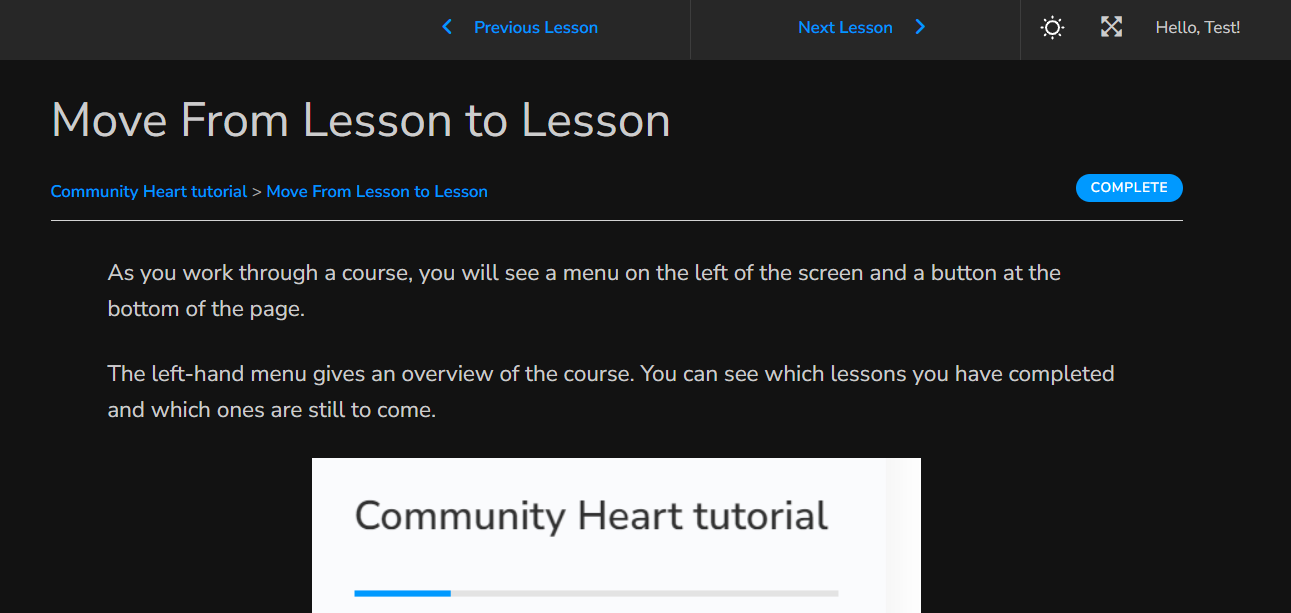
In dark mode, the icon switches to a sun. Click the sun icon to switch back to the light mode.
Key message: Click the “Next” button to progress through the course.
