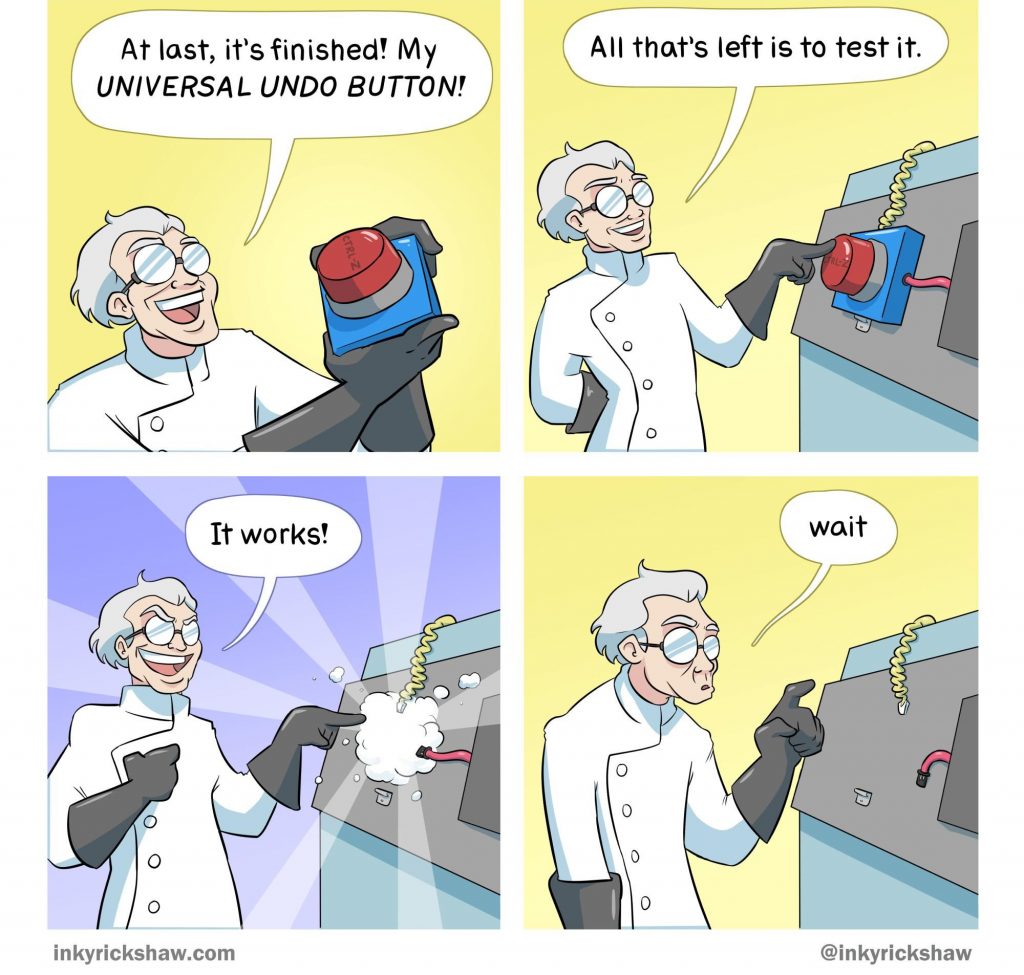Undo and redo
We all make mistakes. That’s why we have an undo button.
The undo and redo buttons
If you make a mistake, you can undo it. Let’s practice this by typing “This is my mistake” at the end of your paragraph text.
Once you’ve finished typing click the left arrow in the top-left of the screen:
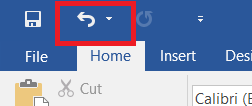
Some or all of your text will be removed.
You can redo the changes by pressing the redo button:
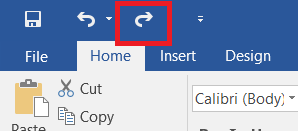
Pro tip: The keyboard shortcut for undo is Ctrl and Z. The keyboard shortcut for redo is Ctrl and Y.
Pro tip: Made a series of mistakes? By default Word remembers your last 100 actions, so can undo a lot of changes. The only caveat to this is when you actually close Word. If you close a document and open it again, you can’t undo previous changes.
Practice point: Type some text like in the example above. Practice undoing and redoing changes.
Great stuff !
You’re doing really well working through these lessons. This one had a few things I bet you knew already, but hopefully you also picked up some tips along the way.
Before moving on, have a look at the checklist below. You should be able to do all these things now. If not, go back through this lesson and practice some more. When you feel comfortable that you’ve got these things sorted, tick them off and move on to the next lesson.
[checklist_in_post]- Change the font
- Change the font size
- Change the font colour
- Change the style
- Align text
- Undo and redo